A Caddie User Guide for completing online training
Aims
• To prepare you for using an online learning environment.• To create an educational environment for Caddie users.
Objectives
• To ensure you can navigate within the online learning structure.• That you know about the additional features to enable you to get the best from the learning environment.
• Provide a forum for Interacting with students and course instructor(s).
14. Your Notifications and Messages
You can get an alert when you have new messages from your teacher and other participants. You can receive alerts about new forum posts etc. You can receive these alerts via email or pop up, and you can control how you receive them.
To customise your settings, click on the user menu next to your name in the upper right corner of your screen and choose ‘Preferences’. From the list of options displayed, click on ‘Notification preferences’.
Figure 20
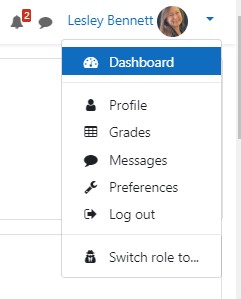
Email messages and pop-up notices will be sent to you according to the options that are checked in the notification configuration page. You can choose notifications to be made when you are online—logged in—or offline—not logged in. To change these settings, click the boxes in the configuration table. The default settings will suit most students.
A number will appear next to the picture of the bell or speech bubble to let you know there are message to view.
Your course teacher or the site administrator may contact you via email using the email address that you have supplied. The system is set to send you a reminder for courses that are time limited.