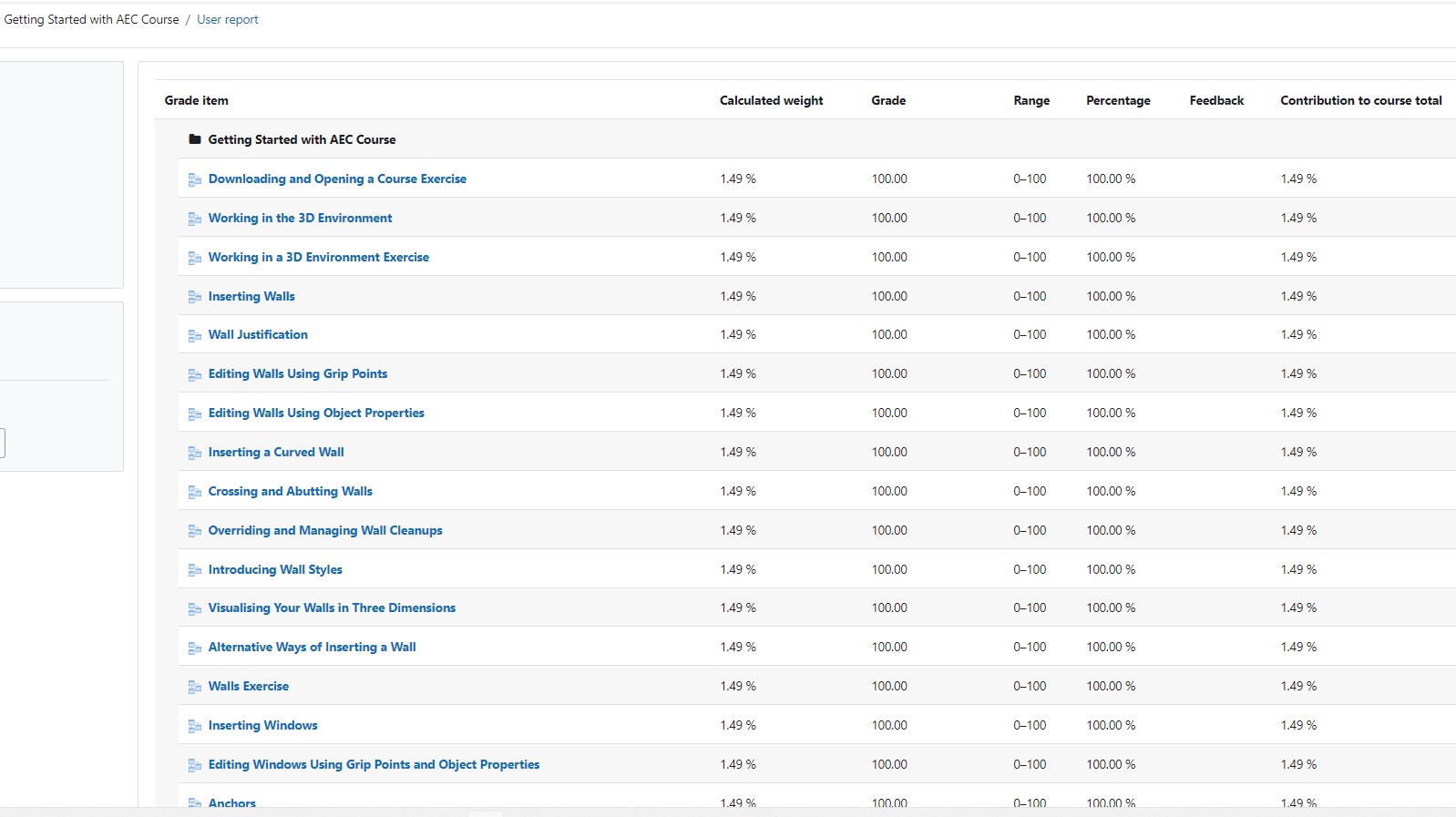A Caddie User Guide for completing online training
In this guide, you will be introduced to the basics of using the online Caddie Training hosted by Moodle, a Learning Management Systems (LMS).
• To create an educational environment for Caddie users.
• That you know about the additional features to enable you to get the best from the learning environment.
• Provide a forum for Interacting with students and course instructor(s).
Aims
• To prepare you for using an online learning environment.• To create an educational environment for Caddie users.
Objectives
• To ensure you can navigate within the online learning structure.• That you know about the additional features to enable you to get the best from the learning environment.
• Provide a forum for Interacting with students and course instructor(s).
13. Checking your grades
The Caddie Online Learning site uses a 'Gradebook' feature for some courses. Some courses have "weight" to the grades, while others add up all of the scores and compute your grade based on the percentage of the total possible points you earn.
Two things to keep in mind:
- Not all grades may be reflected in the grade book. Not all activities or exercises are graded.
- Your total points possible may not match someone else's. The total points possible in your gradebook will reflect only the items graded so far for activities you have completed.
To check your grades, click on the link labelled ‘Grades’from the user menu in the top right corner of the page.
Figure 17
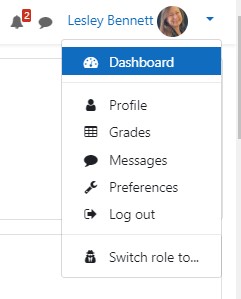
Selecting the ‘Grades’ link from there. This will display the next screen, click on the name of your course to see your grades.
Figure 18
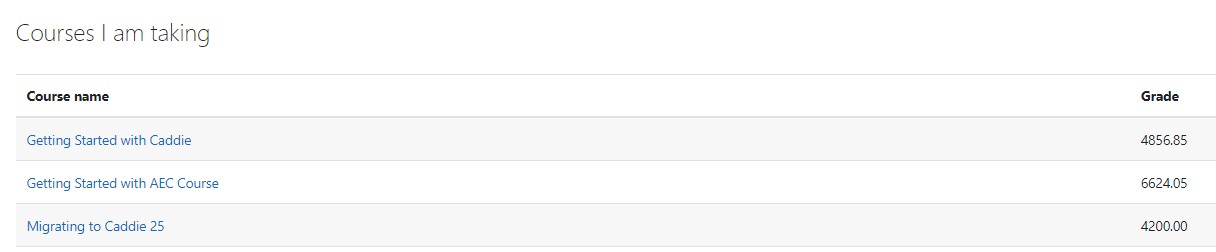
This will give you a full report.
Figure 19