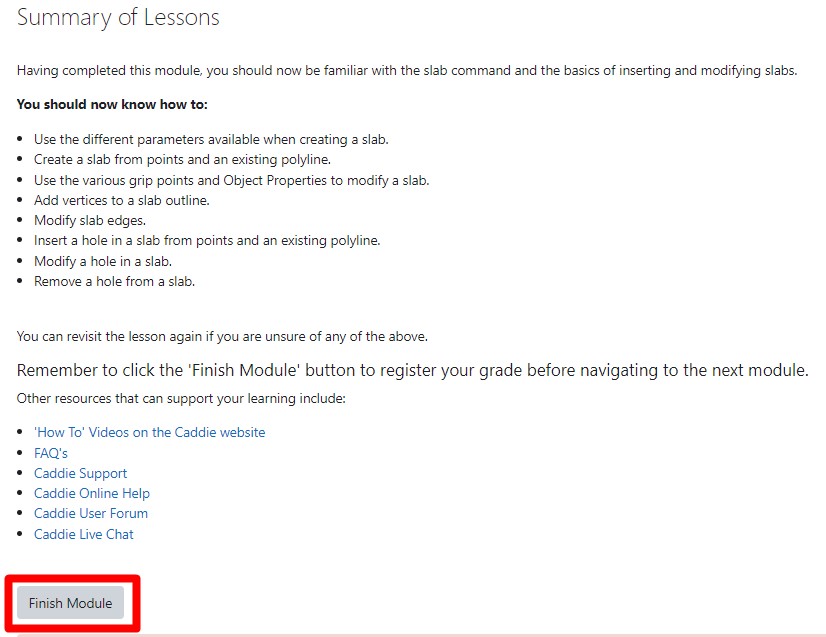A Caddie User Guide for completing online training
Aims
• To prepare you for using an online learning environment.• To create an educational environment for Caddie users.
Objectives
• To ensure you can navigate within the online learning structure.• That you know about the additional features to enable you to get the best from the learning environment.
• Provide a forum for Interacting with students and course instructor(s).
9. Completing a Course
On the main course page under each lesson or exercise is a message that indicates the amount of time that has to be spent in the activity and the status, if it still needs to be completed or is 'Done'.
Figure 11
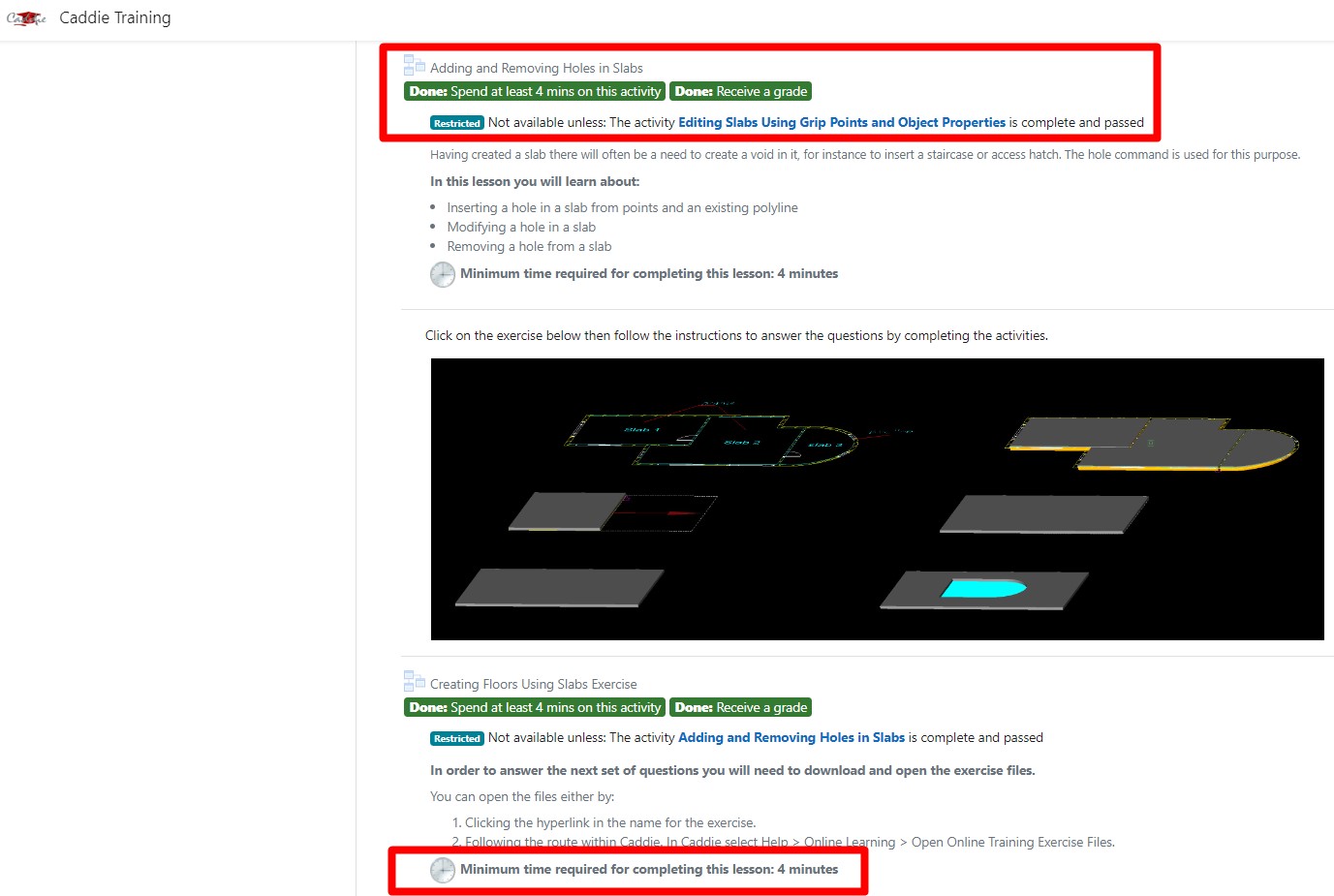
A green tick will appear automatically when you have successfully completed the lesson. When all lessons are completed successfully all boxes will have green ticks. If a box is not ticked and you have completed the lesson you have not achieved the required score or spent enough time in the lesson. You can repeat the lesson to obtain the required pass mark. If there is a red cross in the box you have not achieved the require pass mark of 75% for this lesson or activity.
Figure 12
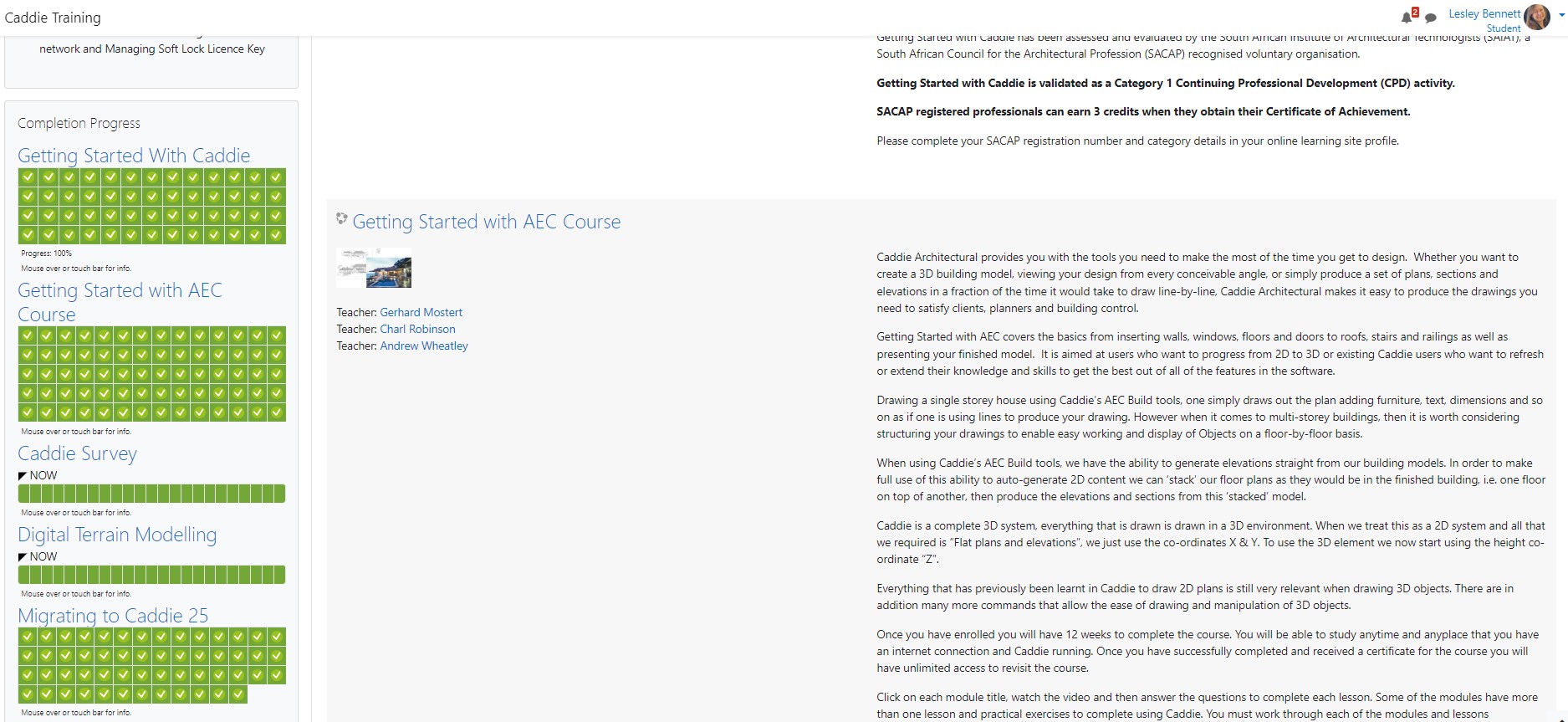
To complete a lesson, you must answer all of the questions. Most questions are multiple choice. Select the answer you think is right and then click 'Submit'. The next screen will display the question, your chosen answer and will tell you if you were 'Correct' or 'Wrong'. Click to go to the next question. You will not be able to retry the question at this point. Your progress is recorded as a percentage through the questions.
Figure 13
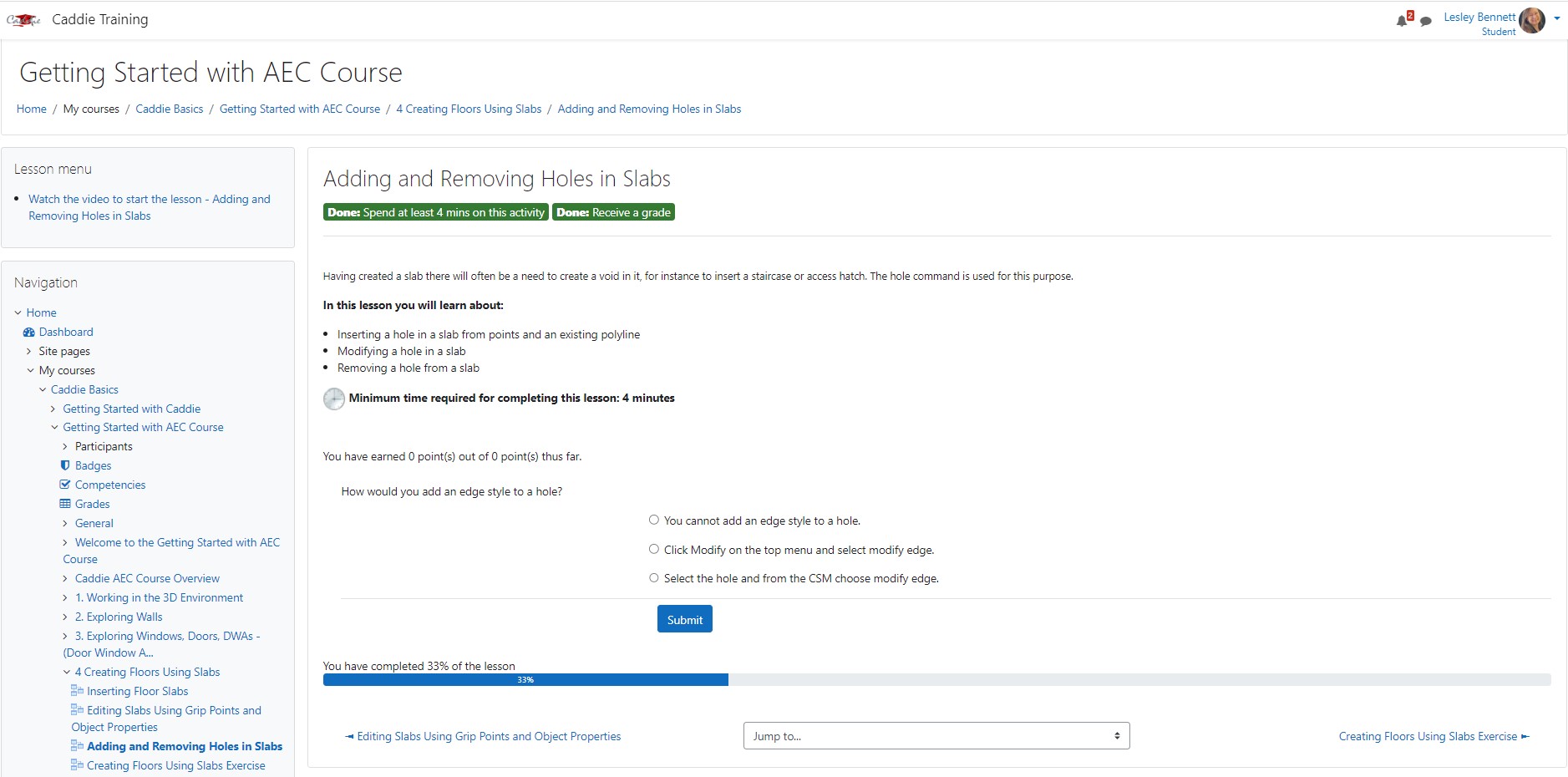
At the end of each module there is a 'Summary of Lessons'. You must click the 'Finish Lesson' at the bottom to complete the lesson and receive a final score. If you do not do this and navigate away, you will need to answer the questions again.
Figure 14