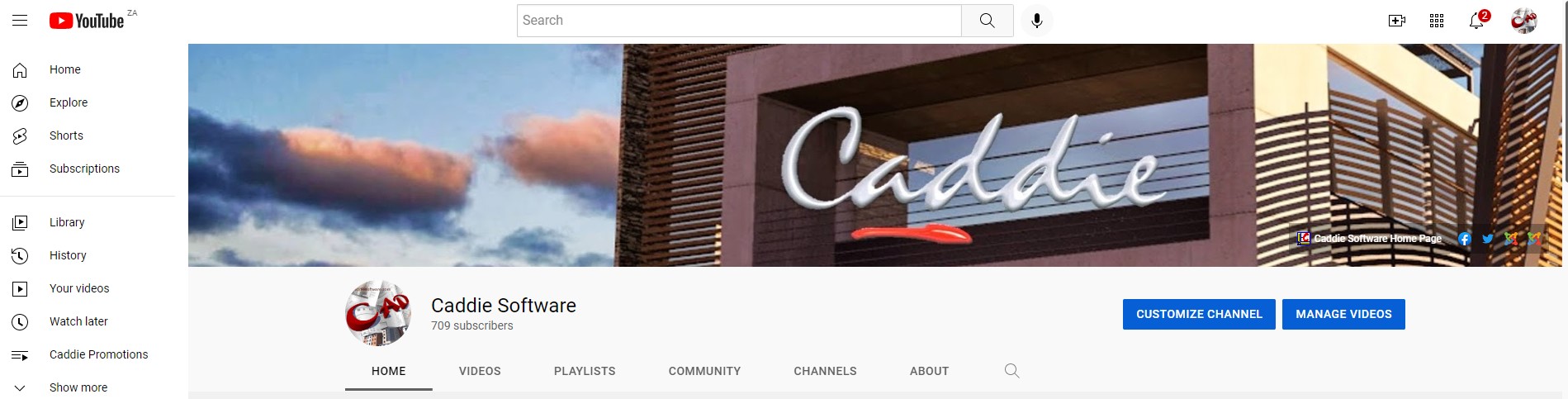A Caddie User Guide for completing online training
Aims
• To prepare you for using an online learning environment.• To create an educational environment for Caddie users.
Objectives
• To ensure you can navigate within the online learning structure.• That you know about the additional features to enable you to get the best from the learning environment.
• Provide a forum for Interacting with students and course instructor(s).
7. Course Enrolment
In the 'Navigation' block on the top left you will see ‘My Courses’. Once you have enrolled in at least one course, you will see it here under 'My Courses' . Below this you will see 'Courses'. If this option is expanded, it will show all the available courses on our site for ease of navigation.
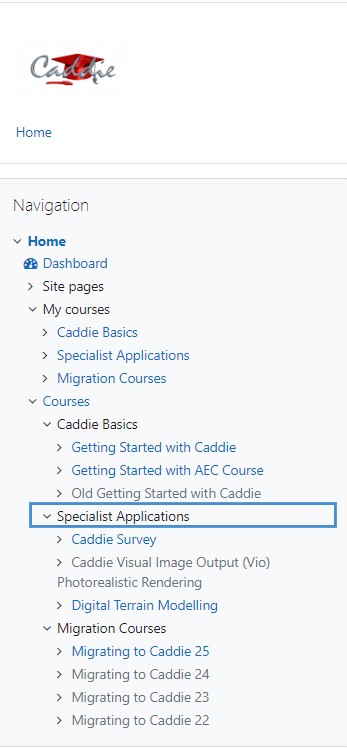
Below the 'Navigation ' block is the ‘Completion Progress’ block. The bars show what has been completed and what still needs to be done for all courses you are enrolled for. Once you click into a course it will only be displayed for that course.
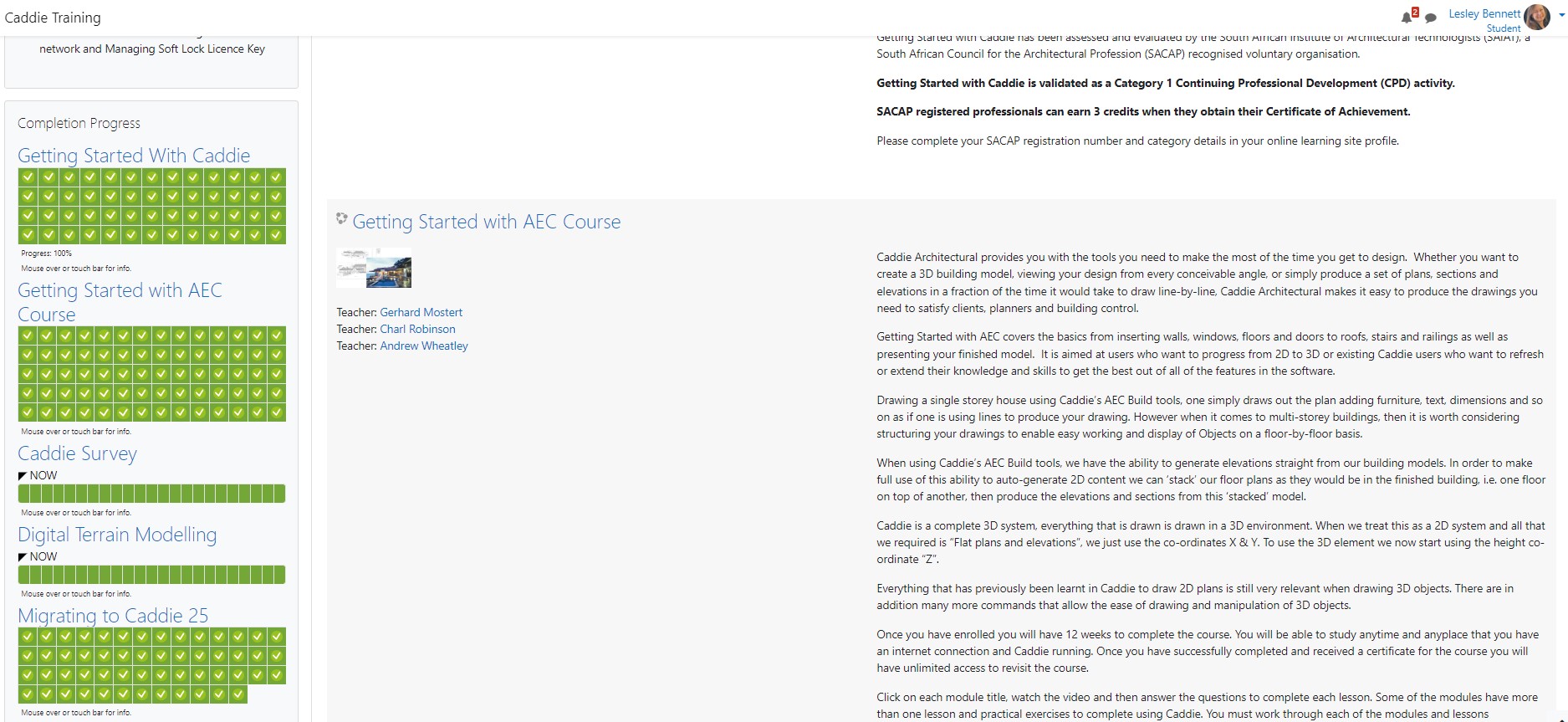
The central navigation block displays all the available courses together with the overview. You can scroll through the middle of the block and will see an overview which provides more details on the course, the enrolment instructions and what to expect. Clicking on the title, which are links, will take you into the course. If you have not yet enrolled in a course, you will need to do this next.
Some courses you will be able to 'Self Enrol' and others you will need will need to be enrolled by Caddie Support after payment has been confirmed. If you want to purchase a course you can do this on the Caddie website. Once you have completed your purchase you will be enrolled onto the course.
The box with an arrow indicates self-enrolment and no enrolment key is needed.
The box with a key symbol indicates that this course will need to be purchased.
Migration Courses enable Caddie users to see all the new and exciting functionality in the latest software. Our Caddie YouTube Channel has all the videos and tips for the latest version of Caddie software.