A Caddie User Guide for completing online training
In this guide, you will be introduced to the basics of using the online Caddie Training hosted by Moodle, a Learning Management Systems (LMS).
• To create an educational environment for Caddie users.
• That you know about the additional features to enable you to get the best from the learning environment.
• Provide a forum for Interacting with students and course instructor(s).
Aims
• To prepare you for using an online learning environment.• To create an educational environment for Caddie users.
Objectives
• To ensure you can navigate within the online learning structure.• That you know about the additional features to enable you to get the best from the learning environment.
• Provide a forum for Interacting with students and course instructor(s).
11. Dashboard
This is your personal page which you can customise and view an overview of your enrolled courses and any outstanding tasks/activities due in the central block. There is a ‘Timeline’ and ‘Courses’ view.
The ‘Timeline’ view has two tabs:
- Sort by date
- Sort by courses
The ‘Courses’ view has three tabs dividing your courses into:
- In Progress
- Future
- Past
Figure 16
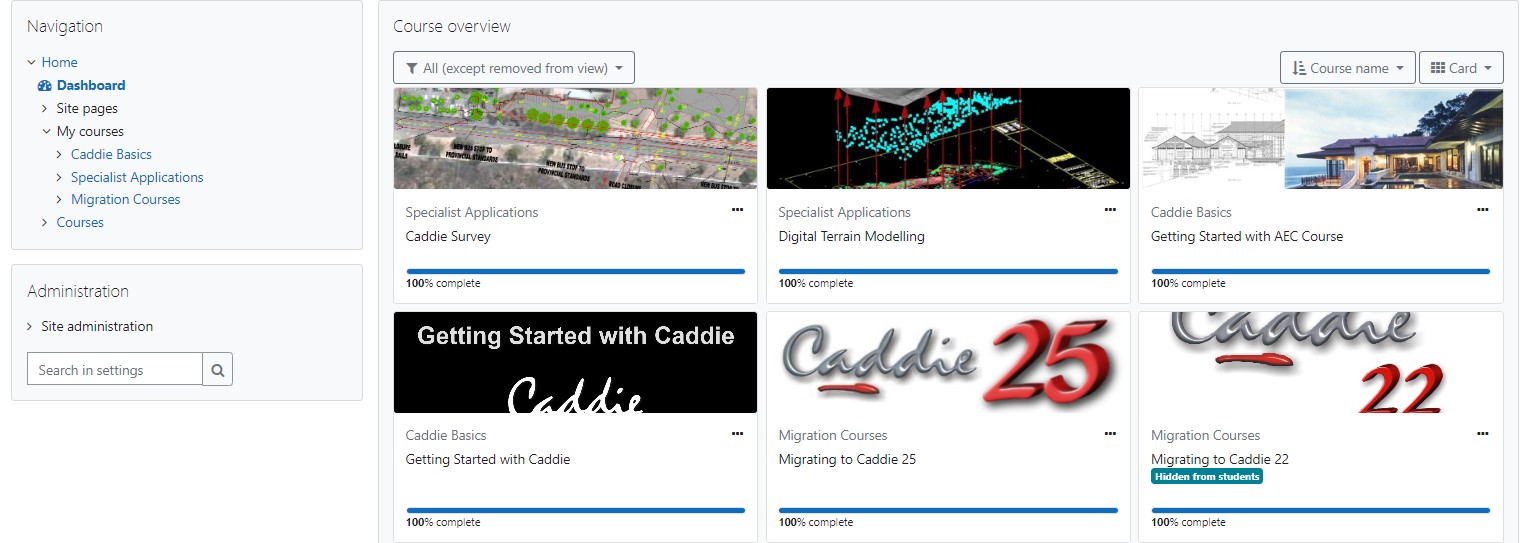
Default blocks are:
- Navigation - Appears on every page of the site. It contains an expanding tree menu which includes the Dashboard, Site Pages, My courses and Courses.
- Site Pages – It contains an expanding tree menu which includes Site blogs, Site badges, Notes, Tags and Calendar.
- Site blog
- Site badges
- Notes
- Tags
- Calendar and upcoming events - The Calendar is one of the more interactive blocks. It allows you to see events created by your course tutors and peers, but it also allows you to add your own entries. This means it can be used as a personal organiser that has the benefit of being accessible anywhere you can get online.
- Online users - This block shows a list of users who have been logged into the current course.
- Latest Badges -
- Private Files -